Securing the Foundation: OS Installation and Hardening

The installation and configuration of a server’s Operating System (OS) are arguably the most crucial steps in its entire lifecycle.
The OS is the foundation—the single point of truth—and any misstep here can create a vulnerability that an attacker can exploit for years.
A default OS installation is designed for convenience, not security, often leaving doors wide open through unnecessary services, default credentials, and overly generous permissions.
OS Hardening is the mandatory, systematic process of tightening every possible security setting from the moment the installation media loads.
It’s about reducing the attack surface to the absolute minimum required for the server to perform its single, intended function.
This comprehensive guide will walk you through the zero-tolerance philosophy and the essential steps for configuring and securing both Linux and Windows servers at the foundational layer.
I. Preparation and the Principle of Least Functionality

Security begins long before the installation button is clicked. It requires strategic decisions about the server’s role and environment.
A. Define the Server’s Role and Inventory
A. Principle of Least Functionality
The server must only run the software and services necessary for its defined purpose. If the server is a database host, it should not run the web server role, file sharing, or a desktop environment. This isolation dramatically limits the potential points of entry for attackers.
B. Asset Inventory
Create a formal record detailing the server’s function, its assigned IP address, its hardware specification, the OS version installed, and the security benchmark (e.g., CIS Benchmarks) it adheres to. This documentation is vital for audits and change management.
C. Network Isolation
Until the hardening process is complete, the server should be isolated. If possible, deploy the new server in a segregated network segment or ensure its public-facing firewall is set to Deny All by default.
B. Securing the Physical Layer (BIOS/UEFI)
The security chain starts at the hardware level, protecting the system from physical tampering.
A. Set a Strong Firmware Password
Configure a strong password for the BIOS/UEFI interface. This prevents unauthorized personnel from changing the boot order, disabling hardware security features, or accessing low-level configuration settings.
B. Disable Unused Ports and Devices
Turn off unused hardware ports (e.g., serial, parallel, or USB ports) and integrated components (e.g., integrated audio or secondary NICs) in the firmware.
C. Configure Secure Boot
Enable Secure Boot (a feature of UEFI) to ensure that the server’s firmware only loads operating system components and drivers that are digitally signed and verified, preventing malware injection during the boot process.
II. Operating System Installation: Starting Clean
The way the OS is initially installed determines the default security state. Starting with a minimal footprint is critical.
A. Choosing the Right Installation Profile
A. Minimal/Core Installation
Always choose the minimal installation option.
1. Linux
Select the Server Minimal or Core installation profile (e.g., CentOS Minimal, Ubuntu Server). This avoids installing desktop environments, development tools, and unnecessary services (like X11 or printing services).
2. Windows
Select Windows Server Core when the workload permits. Core omits the graphical user interface (GUI), reducing memory and CPU overhead and, most importantly, shrinking the attack surface considerably.
B. Dedicated Partitioning
Implement dedicated file system partitions for sensitive or high-risk data.
1. Linux
Separate partitions for /var (logs), /tmp (temporary files), and /home. Setting /tmp with noexec and nosuid flags prevents execution of binary files from that location.
2. Windows
Separate the System drive (C:) from the Data drive (D:).
B. Initial Network Configuration and Isolation
A. Static IP Addressing
Assign a static, easily traceable IP address and configure a reliable Network Time Protocol (NTP) source immediately. Time synchronization is vital for accurate security logging and forensic investigation.
B. Temporary External Firewall
If the server must be connected to the internet during installation, configure a temporary, highly restrictive firewall rule to allow only SSH (or RDP) access from a known administrative IP address.
C. Disable Insecure Protocols
Ensure the OS is configured from the start to avoid insecure and obsolete network protocols like Telnet, FTP, and SMBv1. Use secure alternatives such as SSH (Secure Shell) or SFTP for remote management and file transfer.
III. Post-Installation Hardening: The Mandatory Checklist
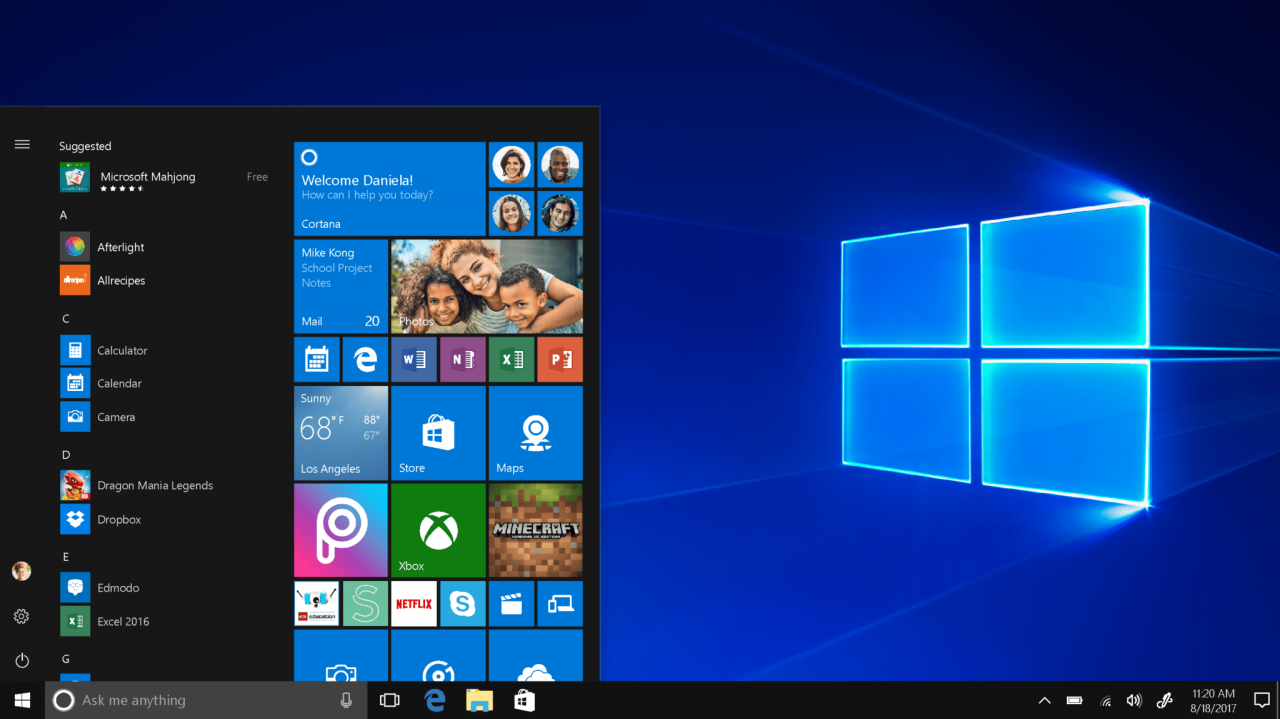
Once the base OS is running, the real hardening work begins—locking down user access, network interfaces, and system files.
A. Core Account and Access Management
A. Rename/Disable Default Accounts
Immediately rename the default local administrator account (Windows) or, in the case of Linux, enforce a policy to never use the root account for direct login. Disable or delete the default ‘Guest’ account.
B. Individual Administrative Accounts
Every administrator must have their own unique user account. Never use a shared ‘admin’ or ‘service’ account for administrative tasks, as this destroys the audit trail.
C. Enforce Principle of Least Privilege (PoLP)
1. Linux: Grant necessary administrative privileges only through the sudo mechanism, strictly limiting which commands specific non-root users can execute.
2. Windows: Use Role-Based Access Control (RBAC) via Group Policy Objects (GPOs) to limit administrative group membership and enforce permissions only on necessary resources.
D. Strong Password Policy: Implement and enforce a global policy requiring complex, lengthy passwords (minimum 12-15 characters) and enabling account lockout after a few failed login attempts.
B. Operating System Service Minimization
A. Service Audit
Run a thorough audit of all running services. Remove or disable any services that are not explicitly required for the server’s defined role (e.g., printing services, integrated web servers, unnecessary management agents). Every running service represents a potential vulnerability.
B. Remove Unused Roles/Features
In Windows Server, remove unused roles and features like Media Pack, Windows Search Service, or any features that rely on obsolete protocols.
C. Disable Unneeded Drivers
Audit the system for unnecessary drivers and kernel modules, particularly on minimal installations, and disable them to reduce kernel attack surface.
C. Host-Based Firewall Configuration
The local firewall is the critical, final line of defense against unauthorized network access.
A. Default Deny Policy
Configure the firewall to enforce a Default Deny policy for all inbound traffic. Only explicitly allow traffic on the minimum necessary ports (e.g., 443 for HTTPS, 22 or a custom port for SSH).
B. Restrict Source IPs
Limit allowed remote access traffic (SSH/RDP) only to the IP addresses of trusted administrative networks or VPN gateways.
C. Logging Enabled
Ensure that the firewall logs all dropped (denied) connection attempts. This log data is invaluable for detecting attempted attacks and brute-force scans.
IV. Advanced Configuration and Automation
For enterprise-level security and efficiency, manual installation is replaced by automation and strict baseline enforcement.
A. Secure Remote Access Hardening
A. Disable Remote Root Login (Linux)
Modify the SSH daemon configuration (sshd_config) to explicitly disallow direct root login.
B. SSH Key Authentication
Enforce the use of cryptographic SSH key pairs for remote access instead of passwords. This is inherently more secure and protects against most brute-force attacks.
C. Harden RDP (Windows)
For Remote Desktop Protocol (RDP), change the default port (3389) and enforce Network Level Authentication (NLA), which requires the user to authenticate before a full session is established.
B. Encryption and Logging
A. Full Disk Encryption (FDE)
Implement FDE (using BitLocker on Windows or LUKS on Linux) on the entire OS and data drive. This protects data confidentiality if the physical server hardware is stolen.
B. Secure Audit Logging
Configure the OS to log all security-relevant events, including successful and failed logins, attempts to change system configuration, and elevated privilege usage (sudo in Linux).
C. Centralized Log Aggregation
Configure the server to forward all security logs immediately to a centralized SIEM (Security Information and Event Management) platform. This protects the audit trail from an attacker who successfully breaches the server and attempts to delete local log files.
C. Provisioning Automation (Infrastructure as Code)
Manual installation is prone to human error and inconsistency (configuration drift). Automation solves this.
A. Standard Operating Environment (SOE)
Create a SOE—a fully documented, pre-hardened template or image (e.g., a Golden Image or Cloud Marketplace AMI)—that contains all the initial security configurations and role-specific software.
B. Configuration Management Tools
Use tools like Ansible, Puppet, or Chef to automatically enforce the hardening baseline during and immediately after OS installation. These tools ensure that if any security setting is manually changed later, the system automatically reverts it to the defined, secure SOE baseline.
C. Infrastructure as Code (IaC)
Use tools like Terraform or CloudFormation to define the entire server provisioning process (including the OS installation and network placement) in code. This makes deployment repeatable, auditable, and traceable.
Conclusion: The Security Imperative of Day Zero
The installation and initial configuration of a server’s operating system represent the Day Zero moment for security.
Any vulnerability introduced at this foundational stage—from an accidentally enabled default service to an overly permissive file permission—creates a persistent risk that can be exploited throughout the server’s operational lifespan.
Consequently, relying on default settings or manual configurations is no longer merely careless; it is a profound act of negligence in the face of modern, automated cyber threats.
The philosophical anchor of this entire process is the Principle of Least Privilege and Least Functionality.
By adopting a Default Deny posture in the firewall and committing to a Minimal/Core OS installation, the attack surface is dramatically reduced.
This rigorous start, coupled with the immediate implementation of robust access controls—such as enforcing Multi-Factor Authentication (MFA) and utilizing SSH key-based access—ensures that the system is resilient against the two most common forms of attack: automated scanning and compromised credentials.
For any organization scaling beyond a handful of servers, the transition from manual, checklist-based hardening to Automated Provisioning (Infrastructure as Code) is an economic and security necessity.
Automation guarantees consistency, eliminates human error (configuration drift), and provides the necessary auditability required by compliance standards.
By building security directly into the deployment pipeline, system administrators ensure that the server is born secure, transforming the foundational layer from a source of vulnerability into a verified, resilient fortress.






